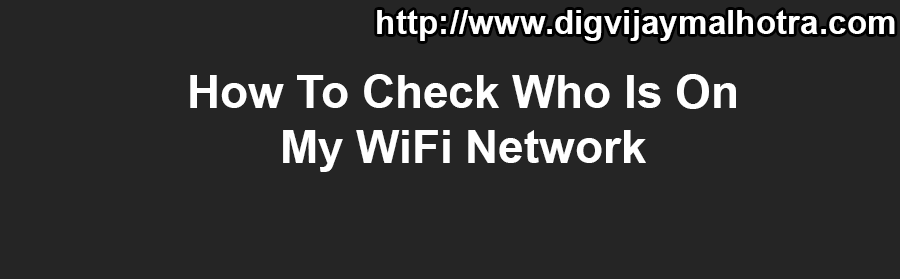Do you want to know if someone is connected to your wireless network without your permission? Your connection is slow and you suspect that someone are stealing your wifi? Are you afraid that the neighbor may have access to your personal data?
Wifi Inspector is a simple tool to see all the devices connected to our network (both wired and wifi, whether consoles, TVs, pcs, tablets, phones etc …), giving relevant data such as IP address, manufacturer, device name and MacAddress.
Wifi Inspector also allows to save a list of known devices with custom name and find intruders in less than 30 seconds. This makes it easier for us and you will not need to go checking the data whenever we make a scan.
All this in a clear and simple design that allows us to see that our personal data are safe in a few seconds.
Low-Tech Method: Check Your Wireless Router Lights
Your wireless router should have indicator lights that show Internet connectivity, hardwired network connections, and also any wireless activity, so one way you can see if anyone’s using your network is to shut down all wireless devices and go see if that wireless light is still blinking. The trouble with this is that you may have many other Wi-Fi devices (e.g., your TV or gaming console) to remember to unplug, and it doesn’t give you much other information. It’s still a quick-and-dirty method, though, that can confirm your at-the-moment suspicions; for more details, follow up with either the administrative console check or software tool suggestion below.
Network Admin Method: Check Your Router Device List
Your router’s administrative console can help you find out more about your wireless network activity and change your security settings. To log into the console, go to your router’s IP address. You can find this address on Windows by going to a command prompt (press Win+R then type cmd) and then typingipconfig in the window, then find the “Default Gateway” IP address. On a Mac? Open the Network Preference pane and grab the IP address listed next to “Router:”.
Next, type in that IP address in a browser window. You’ll be prompted to login to your router. If you haven’t changed the default settings, your router documentation will have the login information, which typically uses a combination of “admin” and “password” or blank fields. (Note: for security’s sake, you should change the login as soon as you get into your router console, before a hacker does it for you.)
Install a copy of Who Is On My WiFi (henceforth known as WIOMW).
Use GlassWire Pro to See Who is Connected (And Get Alerts when a New Device Connects to Your Wi-Fi)
We Provide Services On Following Cities
Ethical Haker in Ludhiana
Ethical Hacking Services in Ludhiana
Ethical Hacking Services in Mumbai
Ethical Hacking Services in Delhi
Ethical Hacking Services in Gujarat
Ethical Hacking Services in Chandigarh