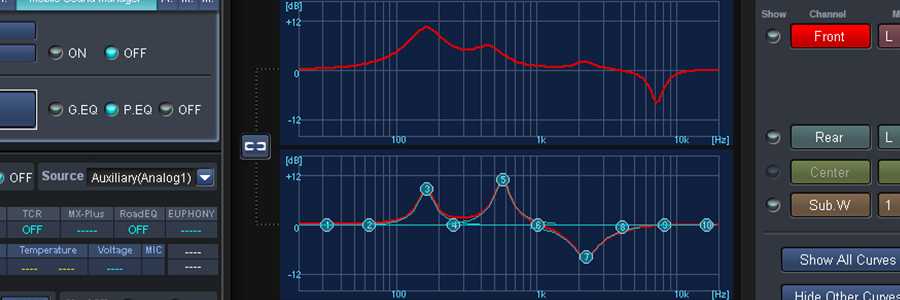Digvijay Malhotra is a name of talent and trust. We provide the best results.
The internet is full of viruses, trojans, malware, and spyware. Keeping your computer safe from these is very important.
Update Operating System
Whether you are using a Mac or PC, updating your operating system is very important. Updates are released on a regular basis to help protect your computer and to keep it running smoothly.
PC – How to install updates for…
Mac – How to update your Macintosh OS X
Update Web Browser
Your web browser is your gateway to the internet and is often times the entry point for computer viruses. It is therefore important that you frequently check for updates to your browser.
Internet Explorer – Updates are included as part of your Windows updates
Google Chrome –
-
- Click on the 3 horizontal lines in the top right corner of the browser.
- Click on ‘About Google Chrome
- Google Chrome will tell you if it is not up to date, and it will have the option to update.
Mozilla Firefox –
-
- Go to http://www.mozilla.com/en-US/firefox/upgrade.html
- Download the latest version and run the installer. This will not delete any bookmarks or personal settings
Safari – Safari updates are included with Mac OS X updates. To update your Mac, go here.
Some Safe Browsing practices
-
- Update anti-virus and anti-malware programs
- Use a firewall program
- Never click on pop-ups
- Never respond to Spam e-mails
- Never open e-mail attachments that you were not expecting. If you are ever in doubt, e-mail the sender to make sure they sent it to you or google the e-mail to see if the attachment is bad.
- Never click on links in your e-mail. Instead, copy/paste the URL into your web browser to ensure that the link is not redirecting you unexpectedly. For an example of URL misdirection, view this image.
- Avoid using peer-to-peer (P2P) network programs.
- Avoid using your personal e-mail address for random registrations. If you are browsing the web and come across a form that you want to fill out, but you are not sure what it will do, you may want to use a throwaway email address to fill it out. View these Google search results for some Disposable Email services (Note: some sites disallow the use of these accounts)
- Use programs such as WebOfTrust or McAfee Site Advisor to help avoid sites that are known for infecting computers.
It will show you all the information about that user along with his ISP and a Location in the MAP. Now in the MAP Just click on “click for big Ip address location” In the big picture you can actually zoom in. and try to recognize the area. If any serious matter just note down the ISP details on that page and contact them about the IP. They will respond to you.
Other netstat commands:
-
- -a Displays all connections and listening ports.
- -e Displays Ethernet statistics. This may be combined with the -s option.
- -n Displays addresses and port numbers in numerical form.
- -p Proto Shows connections for the protocol specified by proto; proto may be TCP or UDP.
- -s Option to display per-protocol statistics, proto may be TCP, UDP, or IP.
- -r Displays the routing table.
- -s Displays per-protocol statistics. By default, statistics are shown for TCP, UDP, and IP; the
- -p Option may be used to specify a subset of the default.