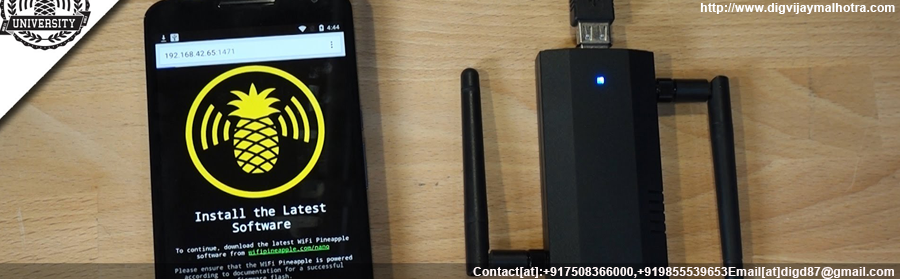Get Yourself Connected
Managing the WiFi Pineapple is similar to any ordinary WiFi router. There’s a purpose-built Web Interface for keeping up with most functions like setting up rogue access points, scanning the area, and launching MITM attack tools.
Plug it in! Since you’ll want to upgrade the firmware soon, we recommend using the included 9V 1.5A wall power adapter. International tips are included for convenience. If you picked up a Pineapple Juice battery pack too, now’s a great time to charge it up!
The first time you power on your WiFi Pineapple it’ll set up most of the essentials for you. You’ll know it’s ready when all of the LEDs start blinking in a pattern.
From here the easiest way to get started is to jack right into the Ethernet port with a cable connected between your laptop and WiFi Pineapple. While we prefer Linux, OS choice won’t matter as the WiFi Pineapple is completely agnostic, so Windows and Mac users will be happy too! By default, the fruit will assign your computer an IP address in the 172.16.42.0/24 range from its onboard DHCP server. Just pull up a supported browser like Chrome or Firefox and head over to http://172.16.42.1:1471 to complete the initial setup.
Once setup is complete you’ll want to get your new WiFi Pineapple online. One of the most common ways to achieve this is to configure Internet Connection Sharing (ICS) from a device running Linux, Windows, OSX, or Android. There are ICS and Tethering guides from the wiki at http://wiki.wifipineapple.com/#!ics.md
The other common and convenient way to get your fruit connected is to have it hop on a nearby access point over WiFi. The feature is called Client Mode and it’s really simple to setup. We recommend doing this only in trusted areas with WPA-encrypted networks (#include irony. h). From the Network tile, follow the instructions within the Client Mode tab.
A convenient way to test your connection is to click the “Show Public IP” from the Network small tile on the home screen. If it doesn’t error out – you’re online!
Upgrade the Firmware
While all new WiFi Pineapples come loaded with a recent firmware version, it’s best to flash the latest and greatest. To date the Mark V has enjoyed 18 excellent firmware releases, all adding functionality, bugfixes, and usability improvements. Versions are numbered in X.X.X format for Major Milestone, Feature Release, and Bug-fix. You’ll want the latest and greatest and thankfully updating is easier than sipping a piña colada.
With your WiFi Pineapple online, click the “WiFi Pineapple MK5” heading from the Web Interface home screen. From here you’ll find the ability to upgrade firmware over the air! Click Check for Updates and it’ll guide you through automatically downloading, verifying, and installing the latest and greatest.
Don’t worry – it’s damn near impossible to brick the thing. If you do run into trouble, there’s an excellent flashing guide for most situations from https://wifipineapple.com/?flashing
Read The Friendly Manual
Documentation doesn’t end with the included short quick-start guide, and you’re advised to read it all. Thankfully from firmware version 2.1.0 onward helpful tips are included right from the Web Interface. Click the circled question marks next to any feature to learn more. This feature can be turned off from the Configuration tile. After graduating from the help bubbles, it’s time to hit the wiki at http://wiki2.wifipineapple.com/#!ics.md. Here you’ll find nitty gritty details on features like PineAP, supported hardware like modems and WiFi cards, guides, and even videos from the developers and community.
Infuse it with Apps!
Modules, Plugins, Apps, or Infusions. Whatever you call ’em, the WiFi Pineapple has ’em. Baked into the firmware come 8 core infusions:
- PineAP – the highly effective rogue access point suite.
- Pineapple Bar – an app-store-like market with free over-the-air infusion downloads.
- Network – tweak everything related to your WiFi Pineapples wireless and wired networks.
- Configuration – tweak just about everything else!
- AutoSSH – setup persistent reverse shells back to home base
- Logs – keep an eye on system activity or custom log files.
- Resources – Setup file system resources and manage processes
- WiFi Pineapple MK5 – Look here for over-the-air updates!
Once you’ve gotten familiar with the basics you’ll want to head to the Pineapple Bar and check out the available user infusions. These are the fine gems from right within the WiFi Pineapple community, and they can be installed over the air in just a few clicks. SSLStrip, WiFi Manager, and Evil Portal top the charts, but you can find a complete list right from your MK5’s Pineapple Bar or from https://wifipineapple.com/?infusions
Feeling creative? Writing an infusion is pretty straightforward, just follow the guide from http://wiki.wifipineapple.com/#!creating_infusions.md and use the latest API http://wiki.wifipineapple.com/#!api.md. You can write, test and package the infusion right from the WiFi Pineapple Web Interface.
We Provide Services In the Following Cities
Ethical Haker in Ludhiana
Ethical Hacking Services in Ludhiana
*Ethical Hacking Services in Mumbai
Ethical Hacking Services in Delhi
Ethical Hacking Services in Gujarat
Ethical Hacking Services in Chandigarh